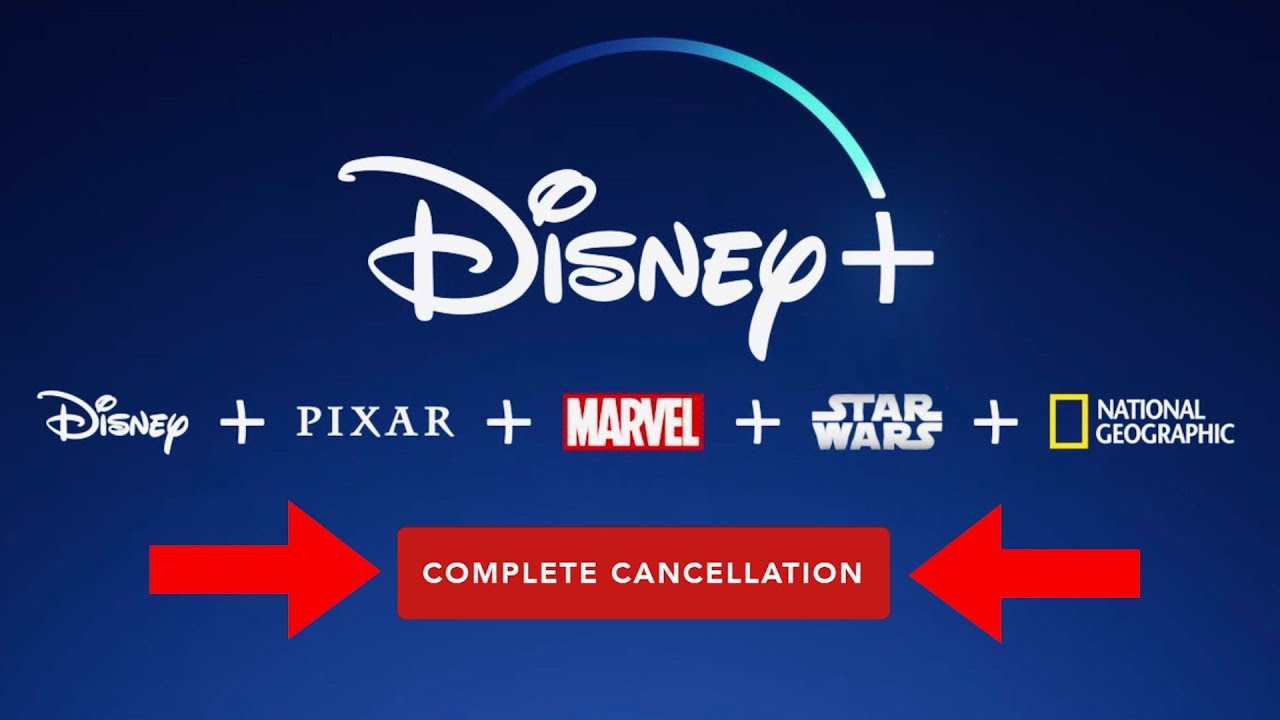Disney Plus is a very popular streaming and subscription-based platform where you either pay an upfront annual fee or you pay a recurring monthly fee to cover your viewing pleasure. But, like any other human being, there are chances that you might grow out of your liking for the shows that are available on Disney Plus and that’s completely alright.
There could be several reasons why you might want to cancel the subscription. As easy as it is to get started with disneyplus.com login/begin, it is easier to cancel the Disney Plus membership without any complications in the process.
We will discuss all the available steps and options in detail in this guide for you to refer to.
Ways to Cancel Disney Plus Membership:
When it comes to canceling your Disney Plus membership, you need to cancel it the way you registered. Confused? Let us explain a little better.
If you signed up for the Disney Plus membership from your smartphone, you’d have to cancel it from the app. If you signed up via the web page, you’d have to cancel it via your laptop or desktop. It is a little tricky to understand in the beginning, so wait up because we’ll explain all the steps in detail.
Also, when you cancel the Disney Plus membership in the middle of the month, you can still access the platform until the end of the billing cycle. This means that if you end the subscription on the 15th but your billing cycle ends on the 25th, you can watch the shows until 25th even if you have canceled the membership.
All that said, the following are some of the ways you can cancel your Disney Plus membership.
Using a browser
- Open your browser and then type www.disneyplus.com in the search bar and press Enter
- Once you are on the homepage, log into your account using your username and password
- Tap on the Profile icon that’s on the corner of the screen
- Tap on Account
- Under that, you’d have to select the kind of membership you have (monthly, annual)
- Click on Cancel Subscription from there
- You have to enter the reason you are canceling from the drop-down options
- With that, click on Confirm and your cancellation will go through
Using an iPhone
You can cancel the Disney+ membership from your iPhone settings with a few simple steps.
- Open the Settings app on your iPhone
- Select or tap on the name on the top of the display
- Tap on Subscriptions
- Select Disney Plus from the list
- Tap on Cancel Subscription
Using an Android Phone
If you have signed up to Disney Plus using their Android application, the cancellation process is equally simple. Here’s what you should do:
- Open Google Play Store on your Android smartphone
- Tap on the icon with your photo in the top-right corner
- Navigate to Payments and Subscriptions
- Tap on Disney Plus
- Press on Cancel Subscription
Once done, you’d have to follow the instructions that come up on the screen to be able to successfully cancel the subscription. It isn’t a tedious process at all, despite what people might say. But, one good thing is that once you have canceled it, you can get back to it even the next day. There are no restrictions as such.
Conclusion
When canceling a Disney+ membership, the only thing that you have to keep in mind is ensuring that you cancel the subscription the way you signed up. This is a mandate, which means that you can’t cancel from your phone if you signed up from your desktop. The rest of the process is pretty simple and shouldn’t trouble you much.