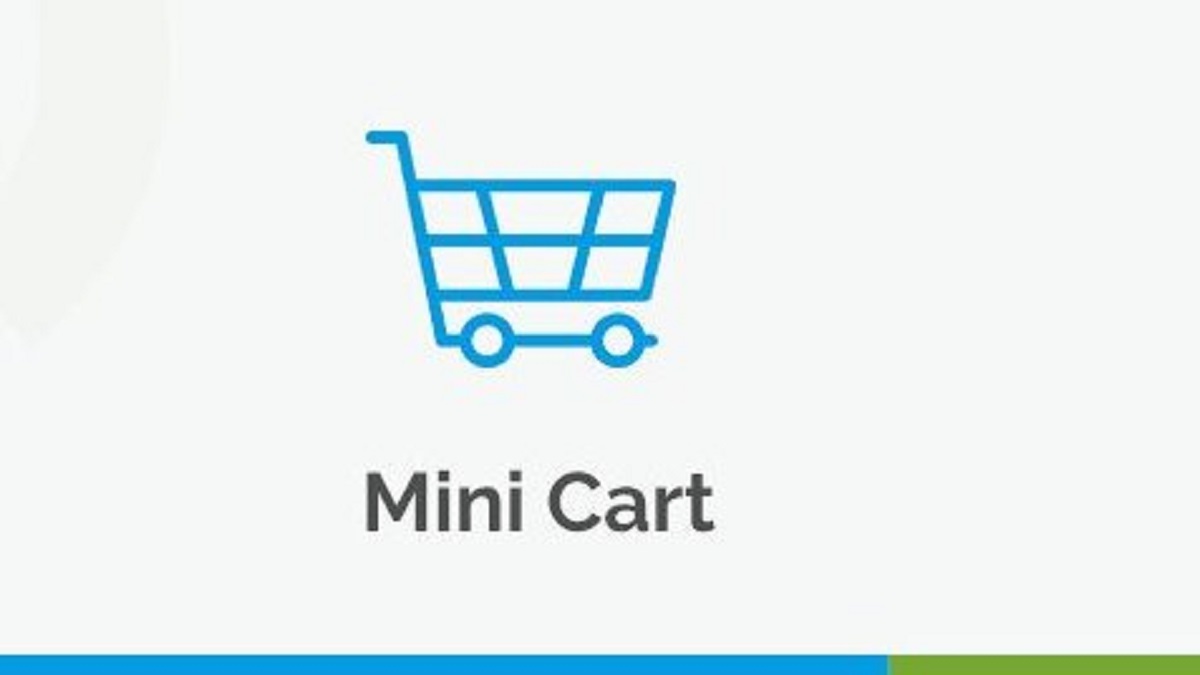By including a small cart or fly-out mini-cart into your store, you could boost customer satisfaction. It will help the customer to easily track their in-cart products and seamless checkout process. This could be achieved with the help of plugins. One of the best available plugin online is WooCommerce mini cart plugin. Users can’t access the Cart by default unless they finish the checkout process or open a different cart page.
They cannot verify if a product has been put in their baskets or assess their choices without leaving the product pages and accessing their carts. You may lose sales if customers stop shopping to check their shopping carts. Users may view and manage the goods in their shopping cart without leaving the current page thanks to the WooCommerce mini cart. The products in the cart, their pricing, and the number of each item are typically presented in an overlay window as a small icon or button on websites.
Mini carts are practical because they let customers monitor and control their shopping carts as they browse a website. Without having to go to the entire shopping page, consumers may quickly add or remove goods, modify amounts, or use coupons. Customers will find it simpler to finish their transactions, which will enhance user experience and boost conversions.
The mini cart can be set up to display several types of information as part of the customizing process, including item photos, product descriptions, and more. The tiny cart also has the advantage of displaying real-time cart totals and shipping estimates, which gives customers more confidence and trustworthiness.
The WooCommerce menu cart plugin may generally enhance the shopping experience for customers and boost order conversion in online shops. Customers may quickly check and manage their carts while exploring the website thanks to this feature, which can be tailored to the preferences or store theme of the website’s owner.
The WooCommerce menu cart plugin gives customers quick access to cart information on any page from the main menu. The Mini Cart offers an overview of the cart’s items and amounts with a cart fly-out for a thorough view. Additionally, the backend can be used to enable the sliding cart. When an item is added to the cart, a message like the one in this example appears.
By including a WooCommerce mini cart, you can enhance conversion rates and boost sales for your online store. Among the advantages, this plugin will offer are a quicker checkout process, improved user experience, and an increase in customer flow when shopping. A WooCommerce small cart plugin is a great method to enhance your online business, regardless of the things you sell.
The majority of WooCommerce cart plugins merely provide a popup side cart rather than really eliminating the main or checkout pages. Generally speaking, this means that you are only accelerating the purchasing process for clients who choose to click on the floating cart icon. You can now easily display the complete WooCommerce checkout process in the popup with this plugin.
.
This feature allows you to rapidly display the entire WooCommerce checkout process in the popup. You can adjust the sliding cart’s location to the left and right with the aid of this plugin. Additionally, the admin can change the header’s content, icon, and color to suit their own preferences and the theme of their store.
Customers can see the side notification that this plugin shows when they add a new item to their shopping cart. Customers are spared the inconvenience of having to double-check whether they have added the goods or not, as well as time. However, you can also choose another color for the side notification’s background and text.
To view the items and their quantities in the cart without opening the full cart page, hover over the small cart logo. You may place a WooCommerce mini cart anywhere in the store by utilizing a shortcode. No matter if it’s a widget, header, footer, or any page of the page. The mini cart’s position can also be modified in the backend as per your preference.
You can adjust the cart’s location thanks to it. Put the cart in the top left or top right of the menu. Adjust it to reflect the user’s behavior or the theme of your online store. Additionally, you can customize the cart menu. The cart menu’s contents can be altered using a variety of backend options. It allows you to choose whether to show just the price and cart icon or the cart icon, pricing, and goods. The goods and prices can also be shown on the menu..
The sliding cart can be customized using this plugin. To make the text more comprehensible or user-friendly, modify it and add links. Wording for “Empty Cart” and “View Cart” should be included to make it apparent to users and compelling. Please include the checkout and shopping cart URLs. Using the Mini Cart flyout, customers can alter their choices, apply discounts, and choose whether to complete their purchases.