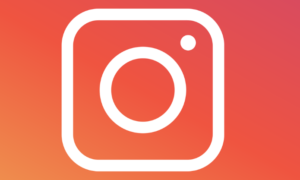According to Statista.com, Instagram had over 500 million users as of June 2016, with the bulk of these 500 million users contributing photographs every day. If you ask me, it’s really incredible. If you’re one of the millions of Instagram users, you’ve probably wondered how to save Instagram photographs to your computer.
One would want to believe that it is as simple as most other photographs on the internet and that you can just right-click and download the snapshot, as seen here.

Right-click options on Instagram are significantly more restricted. There is no option to “Save Image As.” Look it up below.
Read more:

However, the picture above has the secret to saving Instagram photographs to your PC. All you have to do is dive into some code and you’ll have the image safely stored on your PC in no time.
Did I frighten you with the mention of <code> ? Don't be concerned; this is quite straightforward! So let's get this party started.
7 Easy Steps to Save Instagram Photos to your Computer
1. Go to the Instagram account where you would like to save your image.
2. Click on the image that you would like to save on your computer.
3. Right-click on the image. Now here comes the <code> part. Click on “View Page Source.”
Here is a little sample of what you will see when you view the page source.

Holy cow! This might look like gibberish to you but this is where you will find the link to your image and be able to save the image to your computer.
Instagram photos are saved as .jpg files. So all you have to do is a simple search in the page source.
4. Click Control F on windows or Command F on a Mac. That will bring up a little search form, either at the top or bottom of your screen.

- In the search field, type “jpg” (without quotations). This will highlight the jpeg instance in the source code… and here you can discover the image’s original URL. The link is highlighted in the above screenshot.
- Select and copy the URL. Open a new browser tab and paste the URL there. Here’s what you’ll receive, and you’ll be able to save it with a right click! UPDATE: One of our astute readers proposed a simpler method here. After you’ve highlighted the link, right-click on it and select “open link.” This avoids the need to open another tab and window and copy and paste the URL.

- You may now save the image as you normally would. Instagram photographs may be saved to your PC!
I hope this was useful! Now, how about you go to my Instagram profile and follow me? We would much appreciate it! Read more: https://www.techcrums.com/